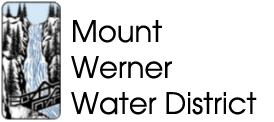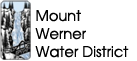Free Online Water Conservation Tool for Customers
 Mount Werner Water recently launched a new water conservation and budgeting tool for customers. AquaHawk Alerting™ is a free online Web portal that enables utility customers to see their water usage anytime during the billing cycle. After registering and providing up-to-date contact information, customers can opt to receive a text message, e-mail, or phone call alert if their consumption indicates a potential leak or abnormal usage.
Mount Werner Water recently launched a new water conservation and budgeting tool for customers. AquaHawk Alerting™ is a free online Web portal that enables utility customers to see their water usage anytime during the billing cycle. After registering and providing up-to-date contact information, customers can opt to receive a text message, e-mail, or phone call alert if their consumption indicates a potential leak or abnormal usage.
To help save money and more efficiently manage water usage, customers can set thresholds for usage (e.g., 5,000 gals.) or dollar amounts ($150). If the customer’s consumption/bill is trending to exceed, or surpasses the threshold, AquaHawk will send an automatic alert.
The new Web portal will empower our customers with the information they need to use water more efficiently, save money, and prevent property damage that often results when leaks run undetected. Our goal is to offer a better customer experience and the peace of mind that comes from knowing that the utility is working with their customer to catch potential problems early.
HOAs and other clients with multiple water accounts can access all of their properties with a single user name and password. Customers can also provide access to other parties–property managers, caretakers, landscaping companies, etc.–who might benefit from the information or want to receive alerts too.
When water utility consumers are traveling, AquaHawk enables them to monitor for unauthorized water use in their homes. Consumption, rainfall, and temperature data are displayed in easy-to-understand graphs that help pinpoint when an account may be using water inefficiently such as watering a landscape during, or shortly after a rain event. Secondary home owners can double check water usage used by guests and tenants.
To subscribe, visit: https://mww.aquahawk.us/login
Note: The only browser that does not work is Internet Explorer 8. The website is compatible with Mozilla Firefox, Google Chrome, Safari or Internet Explorer 9 or IE 10.
To Subcribe
- Click the Register button
- Enter your email address – and then confirm
- Enter your password – and then confirm
- Enter your First Name
- Enter your Last Name
- Enter your phone number(s) – Cell, Home, Work
- Enter your Mailing Address
- Enter your Contact Preference
- Click the Register Button
Sign In – First Time
Note: You will need the information from your statement.
- Enter either your Name or email address
- Enter your Password (case sensitive)
- The system knows if it is your first time logging in, and will pop up the Add Account box.
- Enter your Account Number (as shown on the statement)
- Enter your Name (as shown on the statement)
- Enter your Property Address (as shown on the statement)
- Press Add
You are now registered.
To Add Another Account
- On the upper right hand side click the down arrow () to the right of your login name
- A dropdown box will open
- Select Register Accounts
- A Registration Box will open – you will need the information from your statement
- Enter your Account Number
- Enter your Name (as shown on the statement)
- Enter your Property Address (as shown on the statement)
- Press Add
- If you would like to add another account, repeat steps 5 thru 8
- Continue until done and then press Close